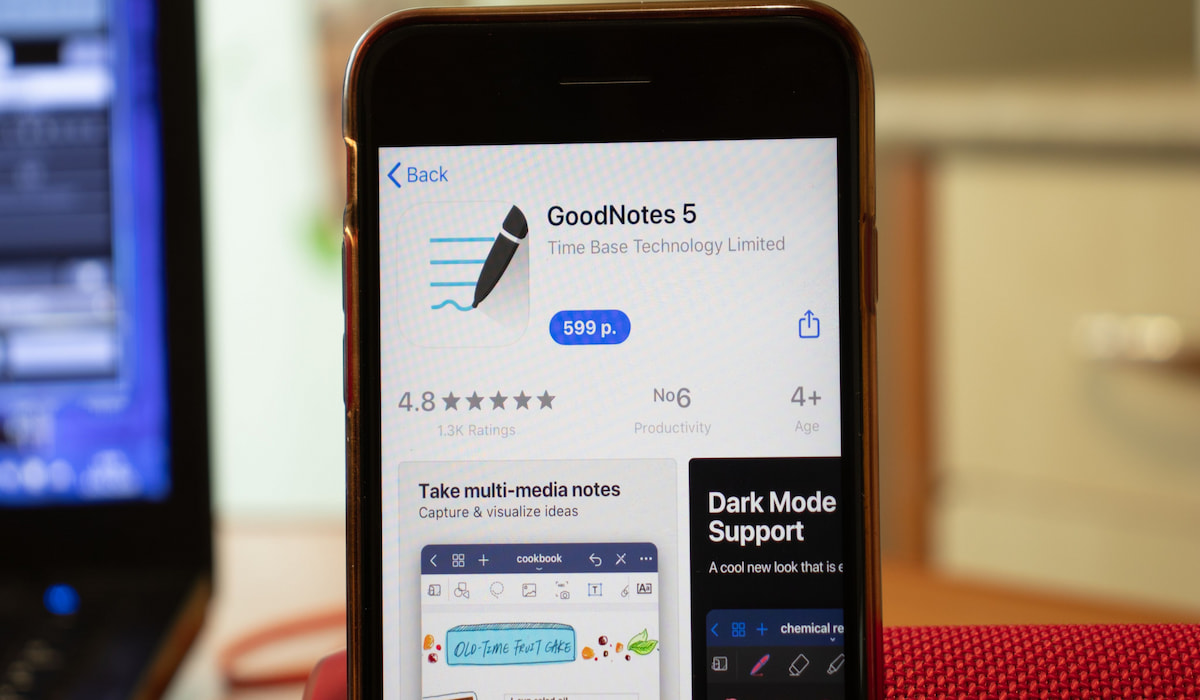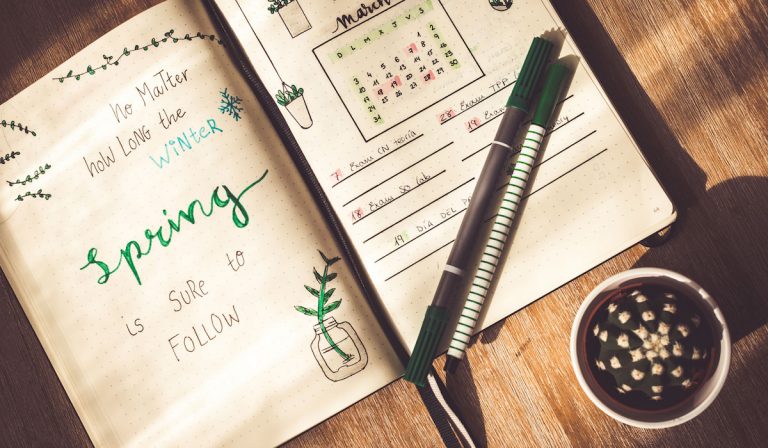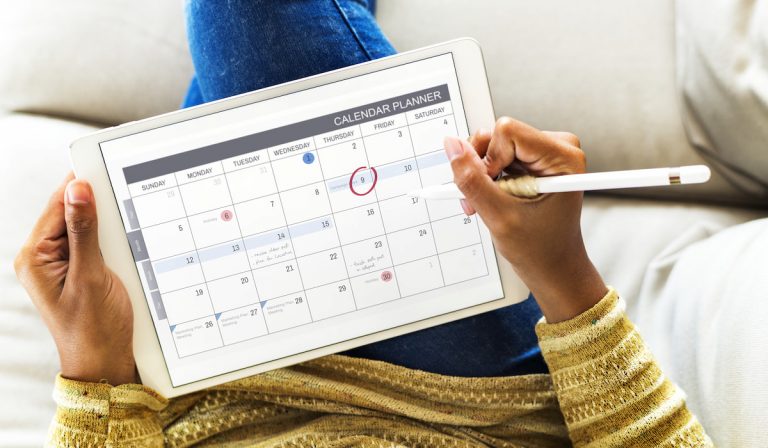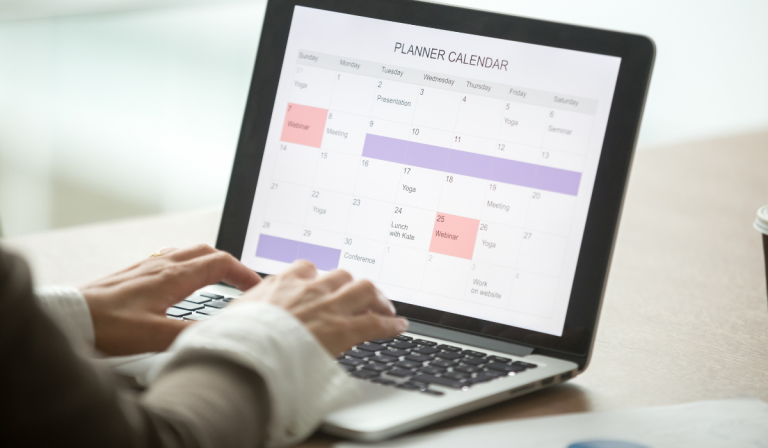How to Add Digital Planner to Goodnotes
Do you want to get super productive and remember upcoming tasks and events? You should use a planner.
Planners can help you with a lot of thinking so that you do not have to stress so much. There are so many types of planners, but you do not need to download any extra app if you already have Goodnotes installed.
If you already have the notetaking app, you only need to upload a digital planner into it and become super productive. How do you add a digital planner to Goodnotes?
Why should you use Goodnotes for your digital planners? Read this informative guide.
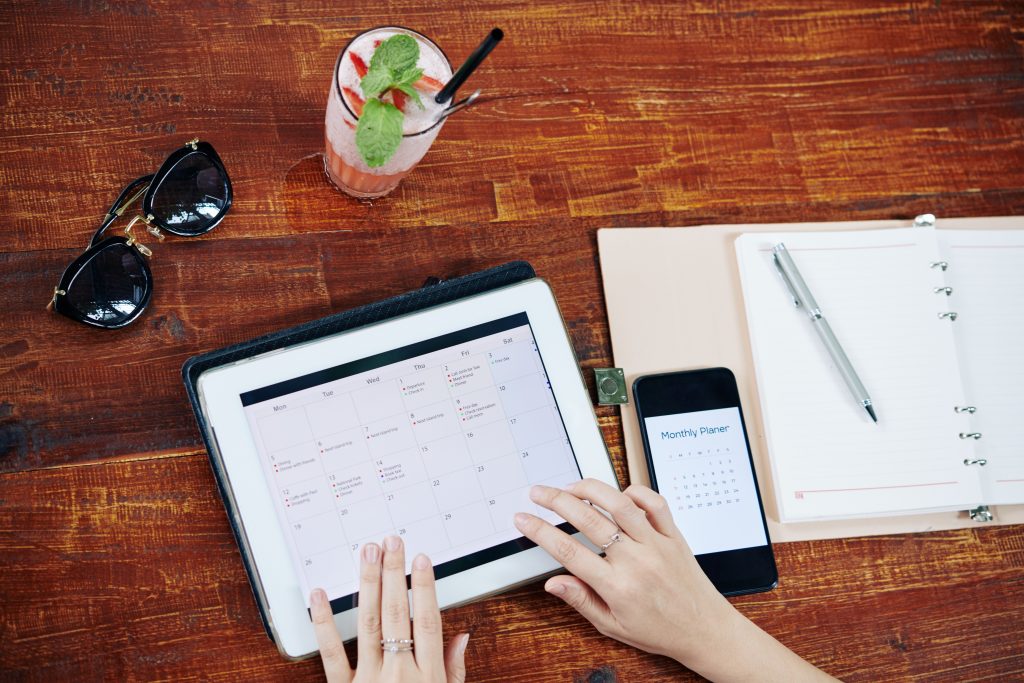
Step-By-Step Process to Add Your Digital Planner to Goodnotes (Computer App)
The Goodnotes app is available on both pc and mobile devices. While you can upload your digital planner into the Goodnotes app no matter the device that you are using, the process can be a little bit different across devices.
The steps below are for uploading a digital planner into the Goodnotes computer app:
1. Get Your Planner
The first thing to do is to get your digital planner. Digital planners are available online and some can be free while others are paid for.
Later in this article, we will list some recommended digital planners for you. After you have seen the digital planner that matches your need, download it.
You will probably be downloading the planner as a zip file into your device. That’s alright, but it will be best if you can save it on your Cloud immediately.
2. Save the Planner On the Cloud
There are various clouds in which you can save your digital planner zip file. Some popular clouds include iCloud, Dropbox, and Google Drive. You can upload the digital planner into Goodnotes directly from your device, but clouds come with more advantages.
Uploading your digital planner into the cloud gives you security and backup. Security in the sense that it is more difficult for hackers or phishers to access items in your cloud than in your device. Also, clouds offer backup so that even if you mistakenly delete the digital planner zip file, you still have it in the cloud.

3. Upload the File into Goodnotes
Now that you have your digital planner in the cloud, it is time to upload it into Goodnotes. Follow the steps below
- Go to the App: Make sure that you have downloaded the Goodnotes app already.
- Click “+”: You can find the plus sign in the top-left corner of the screen.
- Select “Import” in the menu that appears.
- Click “Browse”: You can find the “Browse” button at the bottom or middle of the screen.
- Search for the Planner: Navigate through your cloud folder until you can locate the digital planner.
Note that you may not find the cloud folder if you have not activated it before. To add the cloud folder, click on three dots (***) that appear on the top of your screen, click “edit”, and then click on the “activate cloud folder” button. Follow the instructions on the screen and then you are done.
The process of uploading your digital planner into the Goodnotes pc app is easy, right? Continue reading to learn how to upload it to a mobile device.
Step-By-Step Process to Add Your Digital Planner to Goodnotes (Mobile App)
Here is the easy process below:
1. Get the Planner
Of course, you should make sure that you already have your planner. Make sure that you choose a planner that matches your lifestyle.
2. Save or Download the Planner
Just as in PC, you should save your planner as a file into your device or directly to your cloud. Remember that saving your planner into the cloud is better.
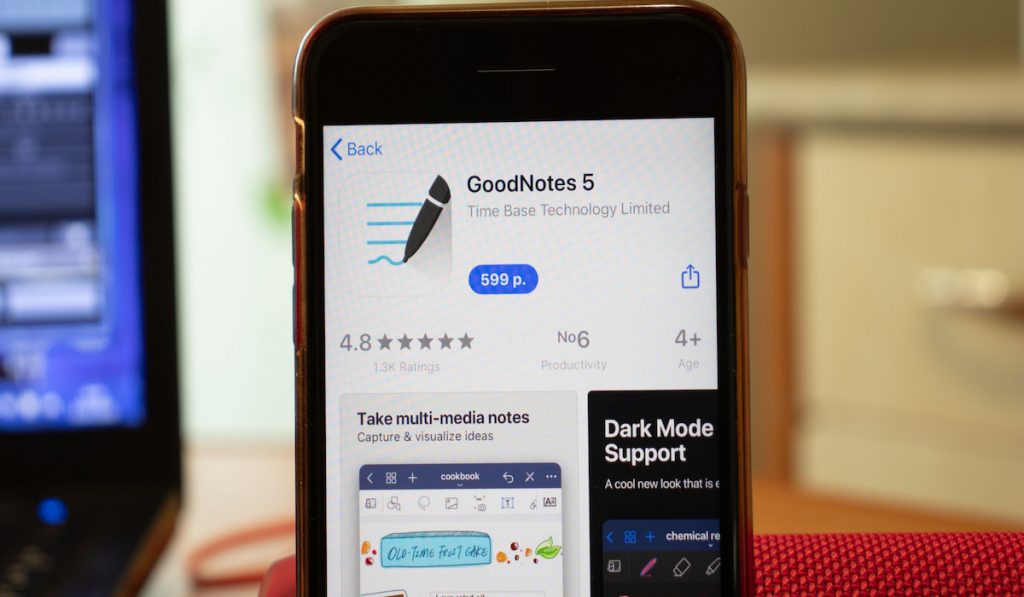
3. Upload the Planner into Goodnotes
Follow the steps below to upload your digital planner into your Goodnotes mobile app:
- Go to the Folder and Open the Zip File: “Folder” here refers to the location of your digital planner in your phone or cloud.
- Click on a Blue Folder Icon
- Search for the Planner: The folder may contain other files, so try to get the main planner that you need.
- Click “↑”: You can find this “upload” sign in the top-left of the screen.
- Click on “Copy to Goodnotes”: After clicking on the button, you are good to go.
So long as you have both the Goodnotes app and the cloud app on your phone, this process will be very easy and won’t take but a minute.
Now that you know how to upload a digital planner into Goodnotes, let us discuss why you should use Goodnotes in the first place.
Why Should You Add Your Digital Planner to Goodnotes?
Here are some reasons why you should use Goodnotes:
Better Viewing Format
You may have noticed that reading PDF on mobile devices is boring. What happens when you try to write on the planner or explore various spreads?
To help make using your digital planner more fun, you should use the Goodnotes app. It makes it easier to view and access your digital planners.
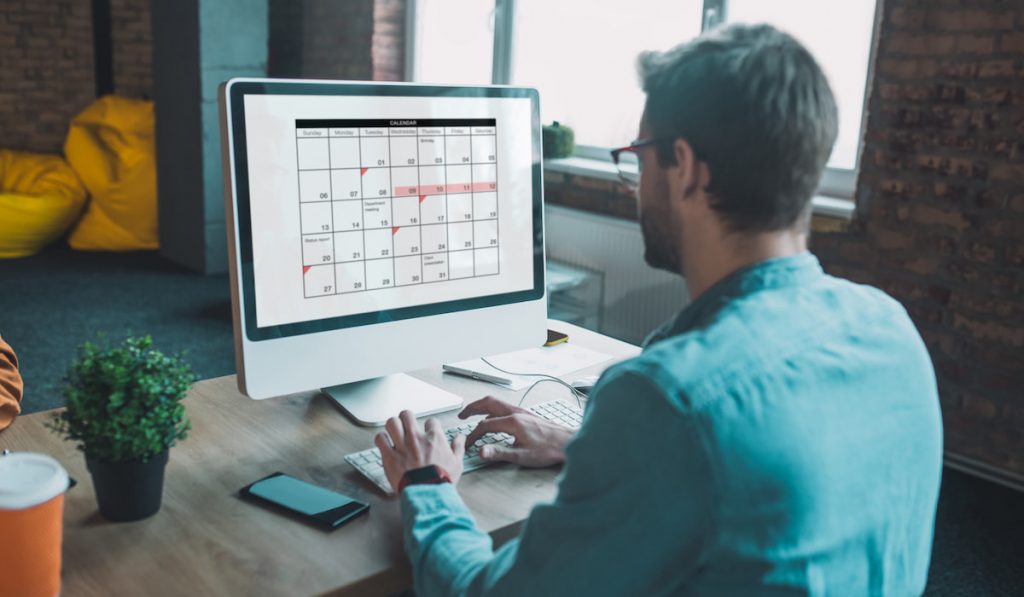
Read and Write Modes
You can easily toggle between read and write modes in your Goodnotes app. In the read mode, you can read without making any corrections or mistakes.
This is important so that you do not mistakenly change some texts without knowing. When you are ready to make some corrections, you can change it to write mode.
Sync Across Devices
Remember that the Goodnotes app is available across various devices. Do you think that you need to upload the digital planner into each device?
Of course not. As long as you are logged in, you can access your planner wherever you are.
Notifications
You can set your Goodnotes app to remind you of useful tasks and events coming up. According to what is on your schedule, you can customize the notification so that you do not have to stress so much in remembering the coming task or event.
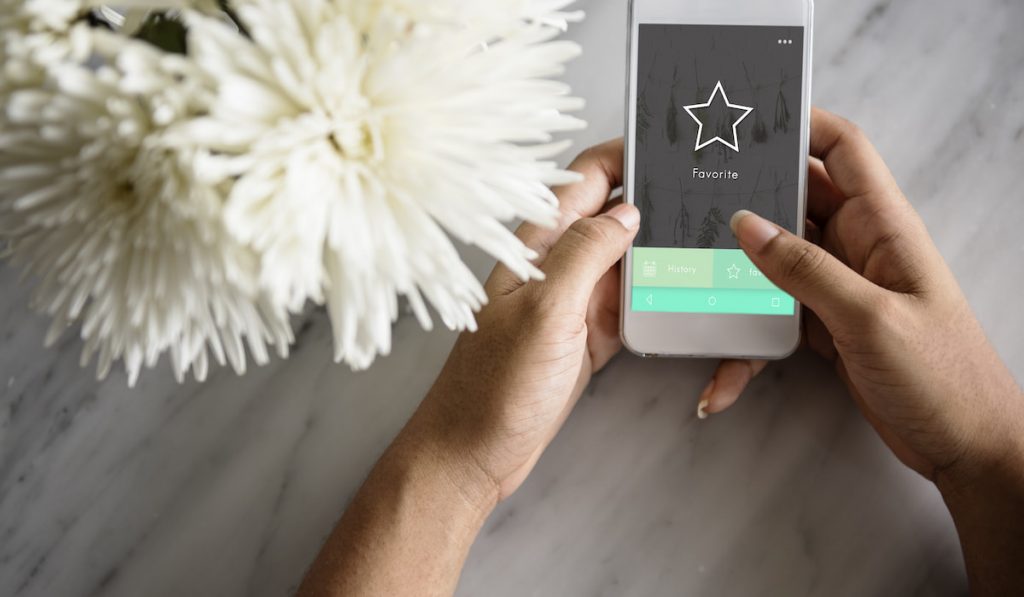
Automatic Bookmark
Something boring about paper planners is that you need to manually find the last page you viewed unless you used a bookmark. Well, your digital planner in Goodnotes will automatically open on the last page or spread that you viewed. This saves a lot of time.
Planner and Journal in One App
With your Goodnotes app, you do not need an extra app for either planning, note-taking, or journaling. You can use this one app for all of the above plus more. This means that the Goodnotes app can save you a lot of phone ram and space.
You Can Add as Many Planners as You Want
Can you find multiple planners that match your lifestyle? Add them all into your Goodnotes app.
Yes, it is possible to add multiple planners in the app and you can easily find them on the home screen. Awesome, right?
Customization
One common reason why people prefer paper planners is that they can customize their planners just the way they want. Well, you can do just that in Goodnotes as you can easily highlight text, decorate the interface, and add images or stickers in your digital planner.
Handwriting or Text
Goodnotes usually allows you to write with your hands so that you will be reading your handwriting instead of plain text. Well, if you do not like this feature, you can write with plain text into your planner.
All you need to do is select a text box and start writing. You get to choose between handwriting and plain text.
What planners are best for you? Continue reading to find out some recommended planners just for you:

Some Recommended Planners for You
Here are some popular and awesome digital planners that you should explore and try out:
- Pink Petiole: This is a minimalist planner. It has a simple and beautiful design. It has a weekly spread and is best for people who want to plan their week.
- DigiSparkles: This planner has both a weekly and a monthly spread. It comes with a beautiful Japanese design. It also features some undated pages so that you can do whatever you like in them.
- Million Dollar Habit: Are you looking for a digital planner that will help you schedule everything including meal planning, reading list, and saving trackers. This planner is for you. It also comes with stickers for customization. It has weekly and monthly spreads including some undated pages.
- The Dash Planner: This everyday planner comes with a daily, weekly, and monthly spread. It also comes with some stickers for customization. You can use it for grocery list planning, event planning, expense tracking, as well as other activities that need planning.
- My Daily Planners: This beautiful planner comes with a daily, monthly, and weekly planner. You can use it to track your budget as well as habits. If you need a planner to remind you of birthdays as well as meals to eat, this planner is right for you.
There are so many types of planners that you can choose from. Search for the right one for you and upload it into your Goodnotes app.
Final Thoughts
You can use your Goodnotes app for taking notes as well as planning. All you need to do is search for a digital planner that matches your lifestyle and upload it into the app. Remember to stay super productive with your note and planner app.
Resources
- https://getorganizedhq.com/how-to-use-goodnotes-with-your-digital-planner/
- https://medium.goodnotes.com/2021-digital-planners-for-goodnotes-1f43682149af
- https://lifeismessyandbrilliant.com/how-to-add-a-digital-planner-to-goodnotes-and-notability/
- https://colorvaleactions.com/pages/how-to-import-your-digital-planner-into-goodnotes